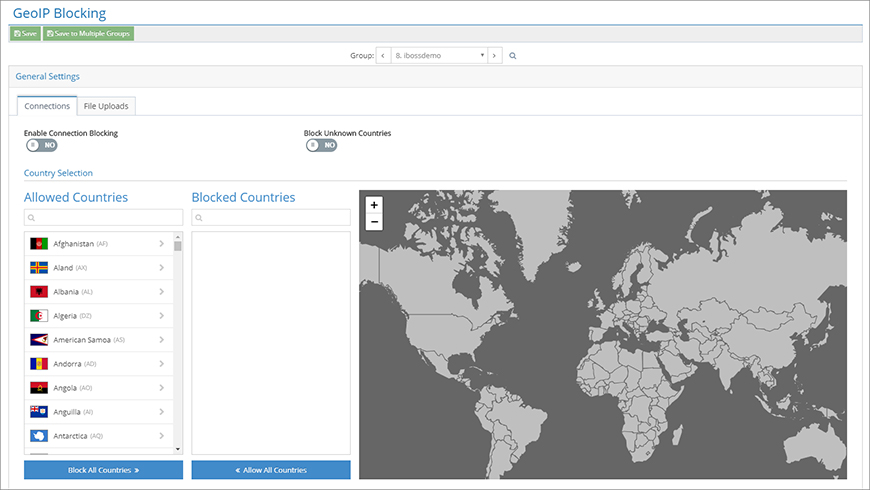
The Internet may be global, but do your users need to access every single country in the world? Here are some situations where it may be useful to restrict network access to certain countries.
- You want to block network connections to countries where you are not currently doing business.
- A media organization wants to prevent videos from being uploaded to servers in countries that are known for IP piracy.
- A defense contractor wants to block all network connections outside of the country.
GeoIP Blocking enables you to manage access to any country that your users attempt to reach.
Restrict network connections to any country in the world.
Easily restrict connections to any country. Using Geo-Mapping technology, the iboss cloud identifies the destination country based on the IP address that your users attempt to access. If the location is blocked, the connection is denied.
Choose between blocking all connections or just file uploads.
GeoIP Blocking gives you the choice between blocking all network connections to a country or to only block file uploads. You have the flexibility to apply separate types of restrictions to individual countries.
Set country restrictions on a per-group basis.
Maybe some of your users have a legitimate need to upload files to Kazakhstan. Fortunately, you can configure separate country restrictions for each security group. This enables you to allow or restrict access to different countries for different groups of users, based on their needs.
What if Someone Uses a Proxy or VPN to Evade the Country Restrictions?
The iboss platform includes many tools for restricting VPNs, proxies, file sharing services, websites, and other attempts to evade your network policies. GeoIP Blocking complements these existing capabilities and adds another method for securing Internet access for your users. This is an optional feature that can be applied to specific groups of users as needed.
Step-by-Step Overview: Blocking a Country
Here’s a quick overview of restricting network connections to a country.
Step 1: Locate GeoIP Blocking
From the iboss Home page, click the Web Security tile. Click the GeoIP Blocking tile (Figure 1).
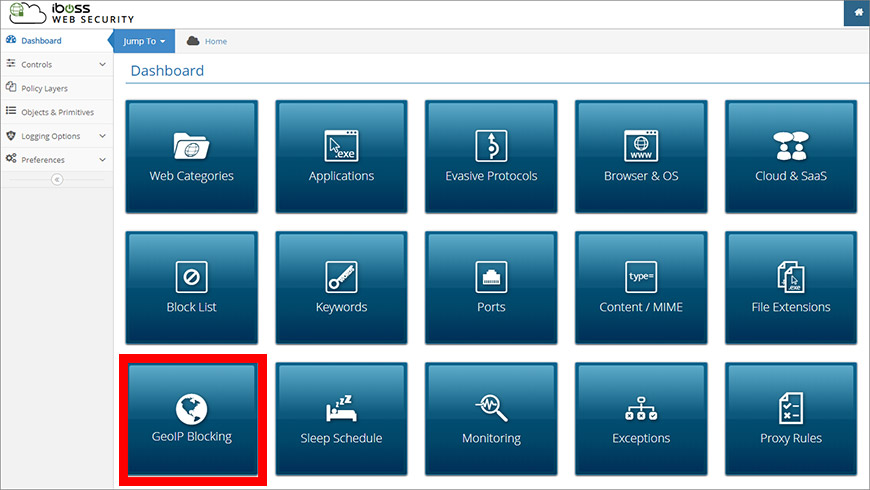
Step 2: Choose Between Blocking All Connections or Blocking Only File Uploads
From the GeoIP Blocking page, click the tab for the type of network activity that you want to restrict (Figure 2). You can combine these to completely block some countries, while only blocking file uploads to others.
- Connections: Block all network connections to a country.
- File Uploads: Only block attempts to upload files.
Depending on the tab you clicked, you’ll see either Enable Connection Blocking or Enable File Upload Blocking. Set this to “YES.” Enabling Block Unknown Countries restricts IP addresses that cannot be mapped to any country.
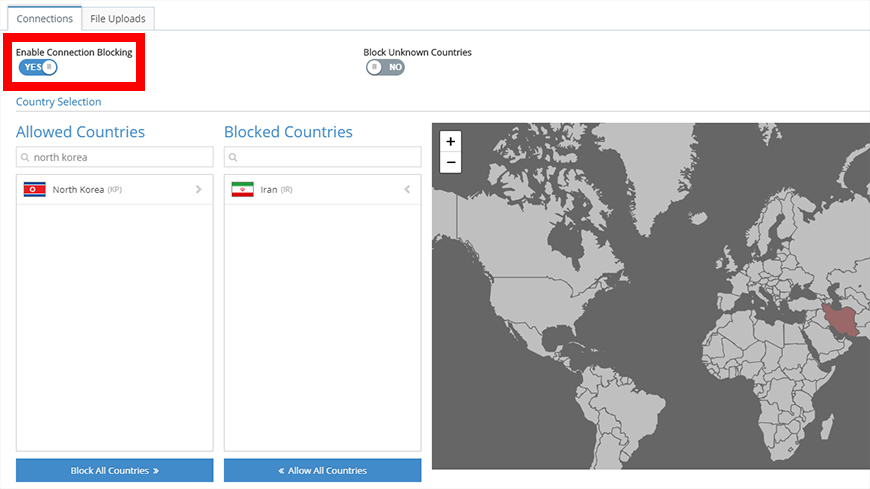
Step 3: Add Countries to the Blocked Countries list
From the Allowed Countries column, find a country to be blocked and click the arrow to add it to the Blocked Countries list (Figure 3). If you’re good at geography, you can save time by clicking directly on the interactive map.
There’s also a Block All Countries button. This is useful if you want to block all but a few countries.
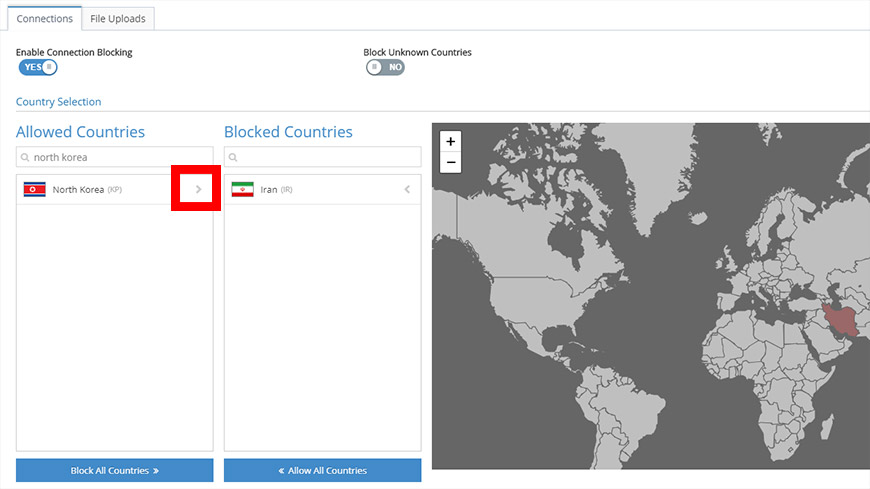
Summary of Key Features
Let’s review the GeoIP Blocking features:
- Restrict network connections to any country in the world.
- Choose between blocking all connections or just file uploads.
- Set country restrictions on a per-group basis.
