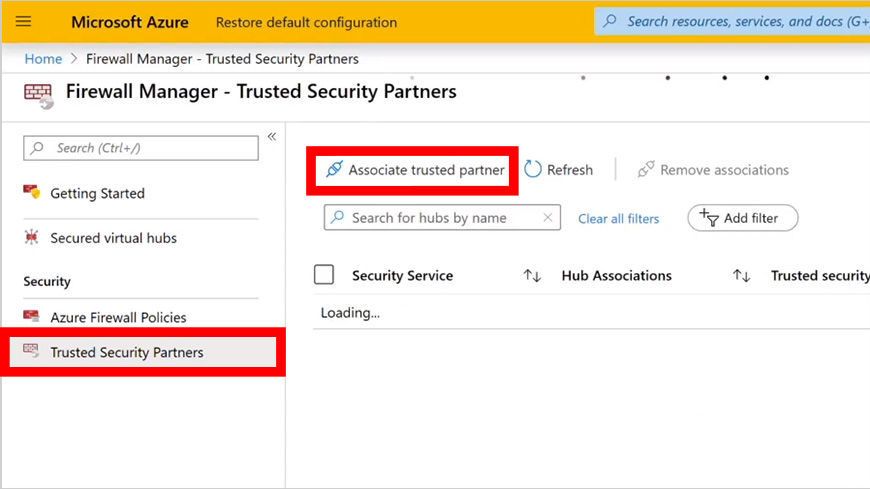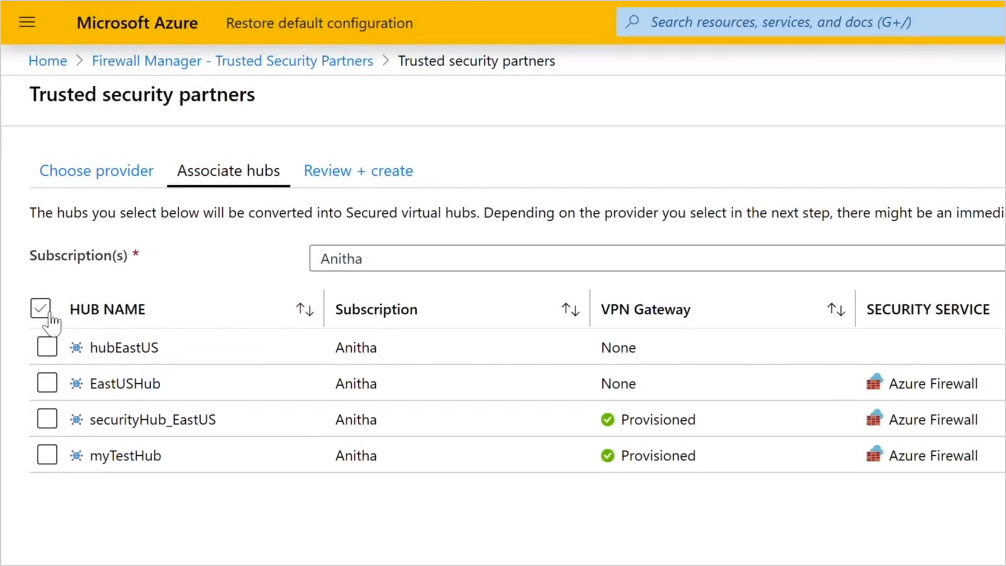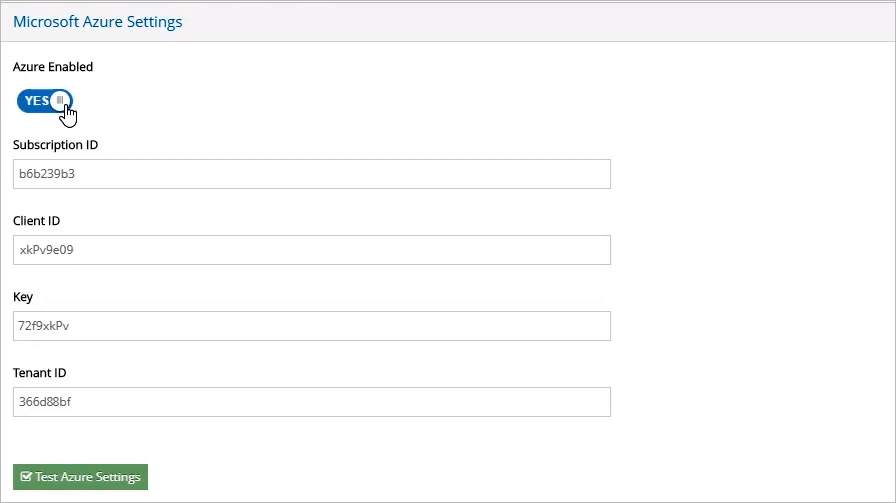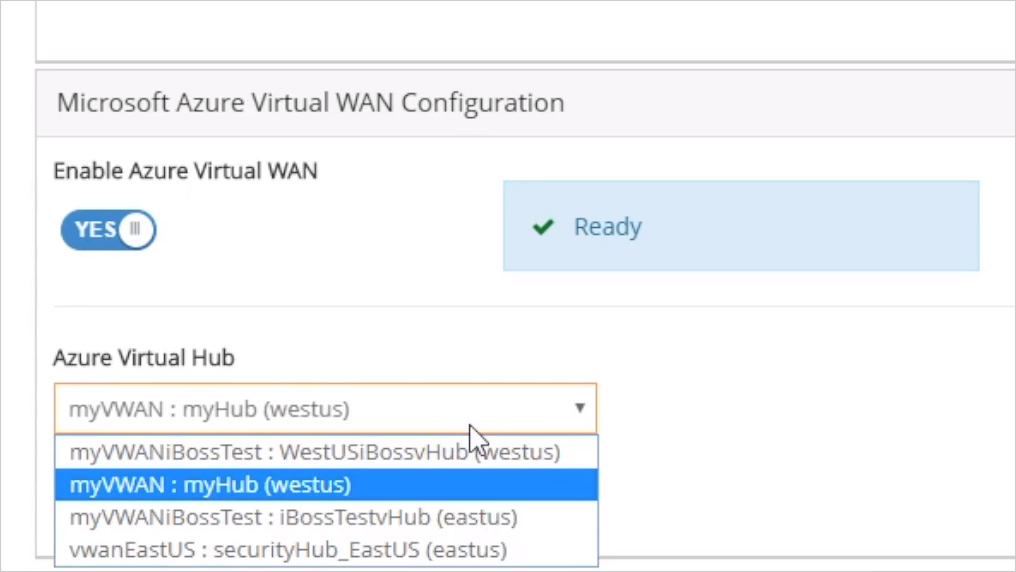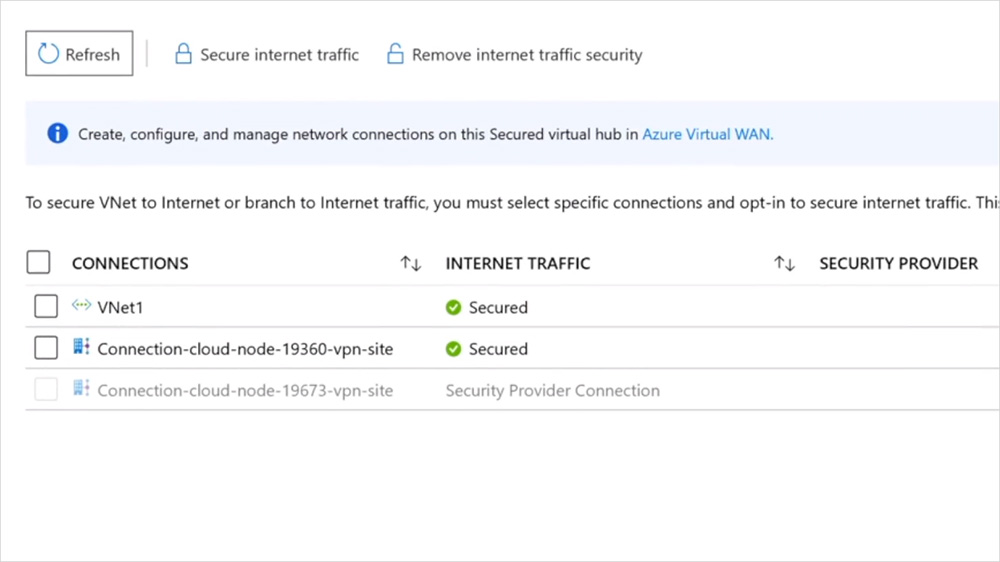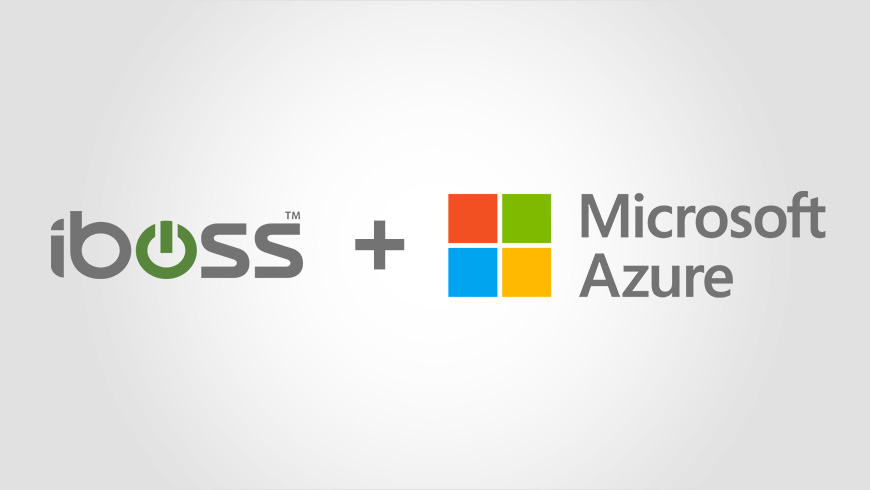
Automatically secure Internet access for Microsoft Azure connected users, devices and servers with iboss cloud.
Together, iboss and Microsoft are delivering seamless security for your Internet traffic using Azure Firewall Manager and Secured Virtual Hubs. With just a few clicks, you can secure all Internet traffic leaving Microsoft Azure with leading iboss cloud security. This includes all Azure connected users, devices, servers and branch offices connected to your Azure VNets.
Azure customers get optimized connectivity to iboss security from across the globe, wherever Azure regions are located. Combine the ability to use the iboss cloud for user-based internet traffic, and the Azure Firewall for your private traffic in the Secured Hubs, to start building your security edge on Azure.
iboss Secures Internet Traffic Directly Within Azure VNets
Internet traffic from Azure Virtual Networks (VNets) can be automatically routed through iboss for cloud security to protect Internet access for Azure workloads.
Clients Are Secured by iboss Wherever Azure Points of Presence Are Located
Internet traffic from branch offices can be automatically secured with cloud security by connecting offices to Microsoft Azure Virtual Hubs, which automatically routes traffic through iboss for cloud security.
Security Delivered As a Service
As a trusted partner for Azure Firewall Manager, iboss delivers security as a service for Azure connected users, servers and devices.
Demonstration
Here’s a quick demonstration of how iboss and Microsoft Azure enable secured virtual hubs.
Step 1: Associate iboss With an Azure Virtual Hub
Log in to the Microsoft Azure portal. This is normally https://portal.azure.com.
From the Azure Firewall Manager, go to Trusted Security Partners > Associate Trusted Partner. Select iboss from the set of partners.
Learn more about Microsoft Trusted Security Partners.
Near the bottom of the window, click Associate hubs. A list of available hubs appears. Just select the ones that you want to secure with iboss and then click Review + create at the bottom.
Step 2: From iboss, Add the Azure Integration Settings
From the iboss cloud Admin portal, click Integrations > Microsoft Integration. Notice the Microsoft Azure Settings section. From here, you can add the details for your Azure subscription to configure the integration with iboss.
Step 3: Associate a Secured Virtual Hub with an iboss Geo-Zone
Now that the Azure integration is configured, let’s associate an iboss geo-zone with an Azure Secured Virtual Hub.
From Locations & Geomapping, select one of the zones. Within its settings, notice the Microsoft Azure Virtual WAN Configuration section. Turn on the Enable Azure Virtual WAN control and select a hub from the Azure Virtual Hub list.
Step 4: Enable Secure Internet Traffic for the Azure Network Connections
The last step is to enable secure internet traffic for the Microsoft Azure network connections.
From the Microsoft Azure portal, go to Firewall Manager > Secured Virtual Hubs and select the virtual hub that we associated with the iboss zone in the previous step. Select the VNets to be secured and click Secure Internet Traffic.
Notice that the status under the Internet Traffic column is now Secured.
Summary of Key Benefits
Here are some of the key benefits delivered by the partnership between Microsoft and iboss.
- Cloud-delivered Security as a Service for Microsoft Azure allows automatic Internet protection for Azure connected users, devices and servers.
- All configuration and routing is performed automatically by iboss cloud allowing instant protection for cloud assets without complex network configuration.
- Secures internet traffic originating from Azure VNets automatically, covering all Internet-bound traffic.
- Clients are secured by iboss wherever Azure points of presence are located.
- As a trusted security partner for Azure Firewall Manager, iboss delivers security as a service for Azure connected users, devices and servers.