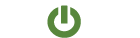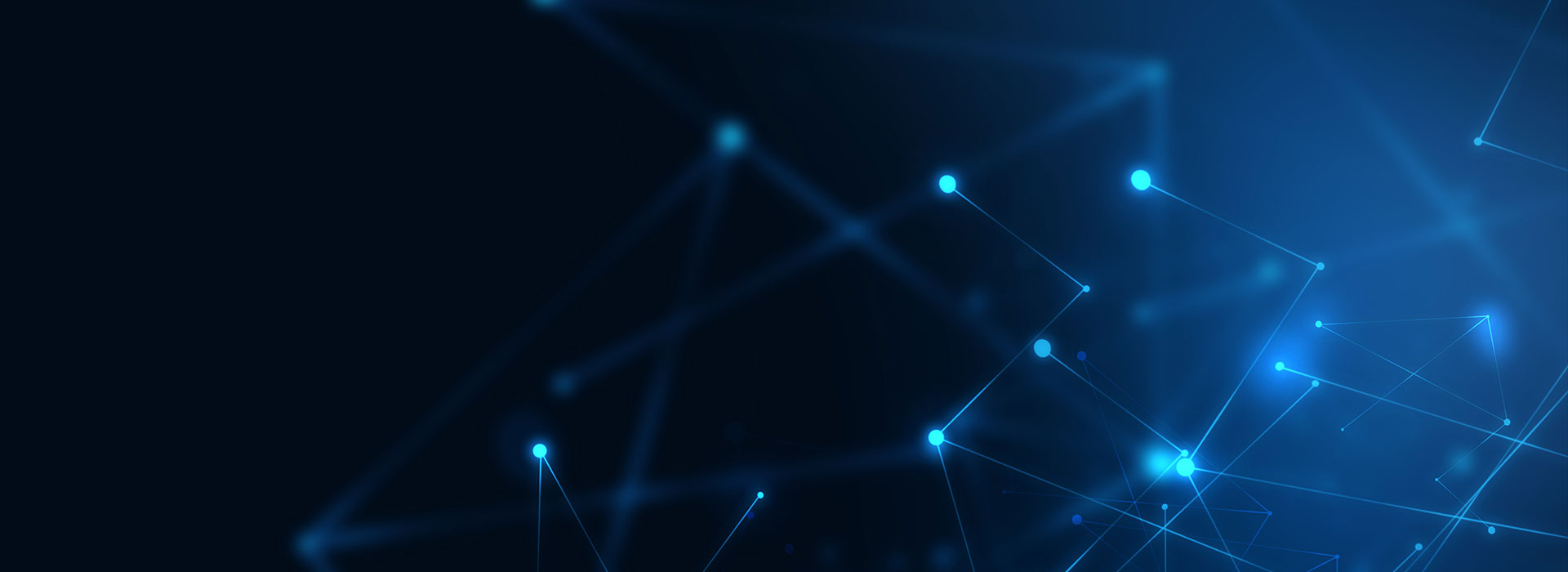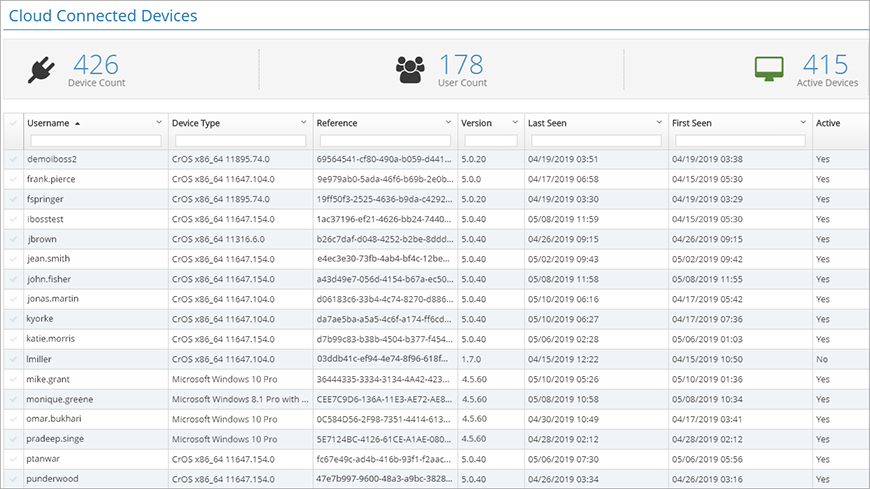
How do you maintain an inventory of your cloud connected devices when your organization spans multiple states and your users routinely carry devices offsite?
You don’t need to. The Cloud Connected Devices dashboard has this covered.
Always know how many devices and users are connected to your iboss Cloud account.
The Cloud Connected Devices dashboard provides a continuously-updated tally of your devices and users. This is prominently displayed in a clear and readable summary panel, enabling you to instantly check the numbers without running a report or digging through logs.
Instantly revoke a device’s access to the Internet.
What if a device is reported as lost or stolen? What if you receive an alert that a user is attempting to use an unauthorized VPN, or is engaging in other risky activity? The Cloud Connected Devices dashboard enables you to immediately revoke a device’s access to the Internet, regardless of its location.
Device and User Counts
It’s a good practice to be mindful of how many devices and users are connected to your iboss Cloud account. This makes it easy to spot unusual trends that warrant further investigation. With this in mind, the user and device counts are automatically calculated and presented in a summary panel (Figure 1).
Notice that there are separate numbers for Device Count and Active Devices. What’s the difference?
A device is considered to be active as long as its access to the Internet has not been revoked. The Cloud Connected Devices dashboard enables you to instantly revoke Internet access for any of your cloud connected devices, regardless of where they are located. This is useful when a device is lost, stolen, or implicated in risky activity.
Revoking Device Access: Step-by-Step Introduction
Here’s a quick overview of how to instantly revoke Internet access for a cloud connected device.
Step 1: Locate Cloud Connected Devices
From the iboss Home page, click the Users, Groups & Devices tile (Figure 2).
From the page that opens, click the Cloud Connected Devices tile (Figure 3).
Step 2: Find the Device
Notice that the column headers have text filters. You can use these to filter the list for a device based on any property in the table (Figure 4).
Step 3: Revoke Access
From the Actions column, click the green “power” button (Figure 5).
From the confirmation window, click Revoke Device Access (Figure 6). Notice that the Active column now has a value of “No” for this device. Also notice that the Active Devices count drops by one.
Step 4: Restore Device Access
You can restore Internet access for a device by clicking the same “power” button from Step 3. From the confirmation window, click Restore Device Access.
Summary of Key Features
Let’s review the key features of the Cloud Connected Devices dashboard:
- Get an quick inventory of your cloud connected devices and users with key details like user names, device types, and timestamps of when the device was last seen.
- Always know the current count of devices and users connected to your iboss Cloud account.
- Instantly revoke Internet access for any of your cloud connected devices.