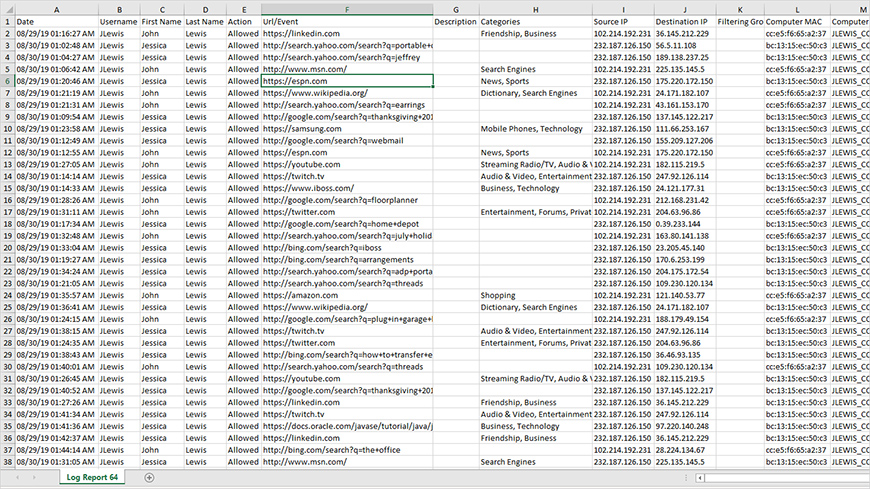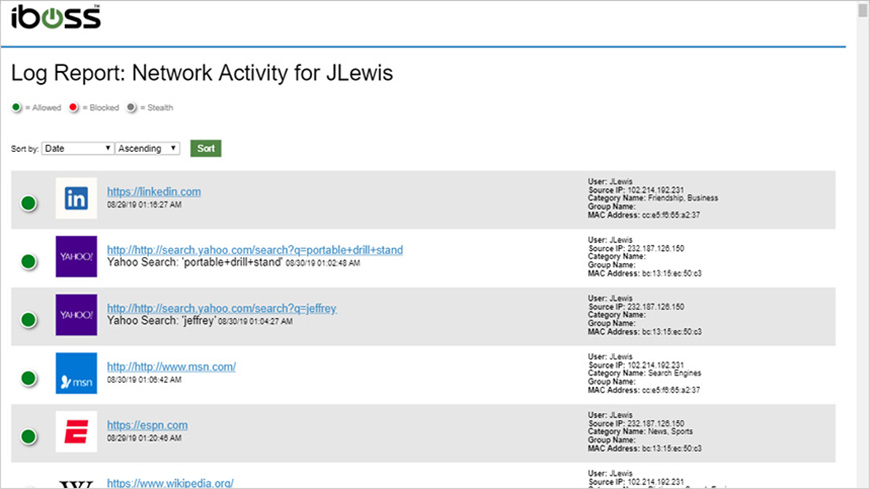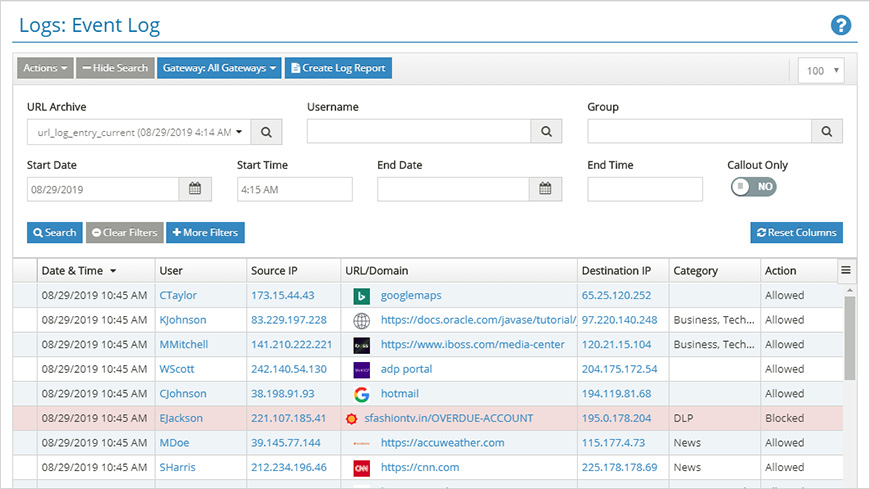
Has your boss ever requested a report that details a user’s network activity during a specific timeframe? How about a complete list of everyone who’s been visiting an inappropriate domain?
Did we mention that Human Resources expects the report to be delivered as an Excel spreadsheet, while your boss wants a polished, easy-to-read web page with color-coding and images?
Don’t worry: all of this is a breeze with the iboss cloud reporting capabilities.
This post briefly demonstrates how these powerful, yet easy-to-use, tools enable you to quickly generate detailed forensic reports and high-level executive summaries—and you don’t need to know anything about spreadsheets or web design.
Model reports from different perspectives, including usernames, IP addresses, or domains
When creating a new log report, you can choose from several different models. This enables you to present the same collection of data from multiple perspectives. For example, the Username log report uses the Username column as its primary field. Other available report types include Source IP, Destination IP, and Domain.
Export and share log reports using industry-standard file formats
Log reports can be saved as a variety of file types, including .xlsx (Microsoft Excel) and .html. Once complete, a report can be sent automatically to the email address that you specify. All log reports are saved as single, self-contained, files, making them convenient to share.
Use Log Tuning to refine the level of detail included in a report
Log Tuning enables you to tailor a report to include only the information that you need. Omitting unnecessary detail keeps the report focused and readable. And when you are asked to deliver an exhaustively-detailed audit report, just switch the Log Tuning Level to “Forensic.” By default, this includes all events.
Step-by-Step Overview: Generating and Exporting a Log Report
Here’s a quick overview of creating and exporting a report on the activity of a specific user.
Step 1: Create a New Log Report
From Reporting & Analytics, go to Logs > Event Log.
The Event Log enables you to generate reports based on the criteria that you provide. Notice that there are several filters that can be used to refine our results, such as Username, Date and Time. Figure 1 shows a report that includes a week of events that are associated with the username “JLewis.”
More filters are accessible by clicking the More Filters button. These enable you to search for many commonly used fields, including URLs, search keywords, IP addresses, and MAC addresses.
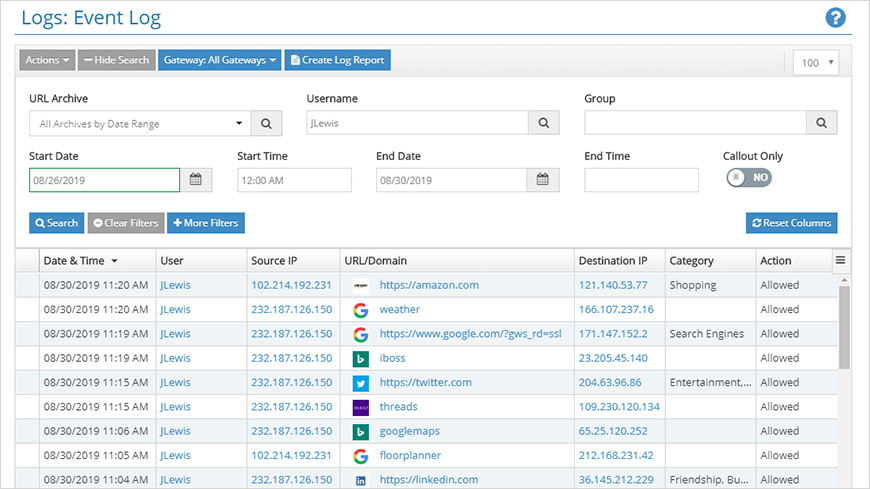
From the Event Log page, click the Create Log Report button.
The Create Log Report page (Figure 2) lets you choose between different report types, each focusing on a different filter. Since our report is focused on the activity of a particular user, the Username Log Report option is selected. Notice that the fields are automatically populated values that we added earlier.
Optionally, you can have the report sent to an email address automatically by enabling the Share Results option.
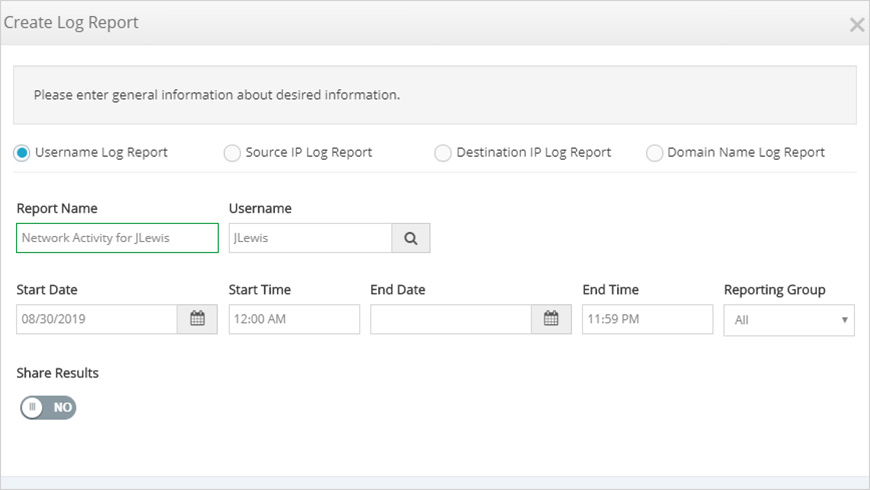
Step 2: Export the Report to a File
When the creation of the report is complete, it is listed in the Reports page. From the Actions column, click the button that looks like a blue downward arrow (Figure 3).
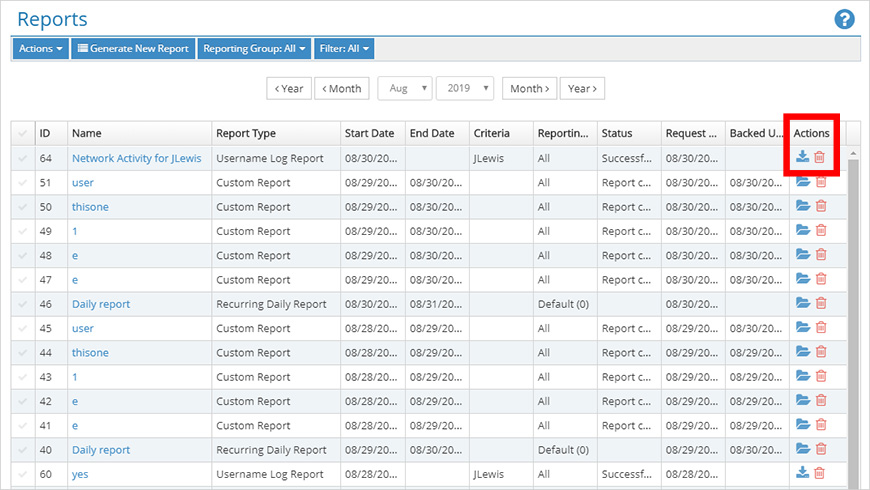
From the Export Log Report window, several file formats are available, including .xslx (Excel), .html, .csv, and .tsv. For this example, let’s create an Excel spreadsheet.
The Log Tuning Level field allows you to choose the amount of detail to include in the report. The Insights level is appropriate in most situations. For a comprehensive level of detail, choose Forensic. Both levels can be customized.
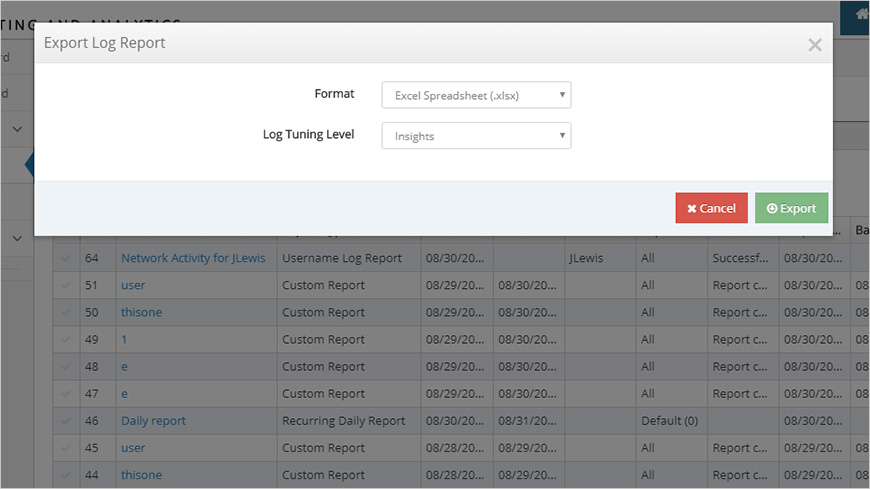
Figures 5 and 6 show examples of the same report that was exported as both an Excel spreadsheet and an .html file.
Summary of Key Features
Let’s review the key benefits of the iboss log reporting tools:
- It enables you to quickly generate reports from multiple perspectives, including usernames, IP addresses, or domains.
- You can export and share log reports using industry-standard file formats.
- With Log Tuning, you can refine the level of detail included in a report.